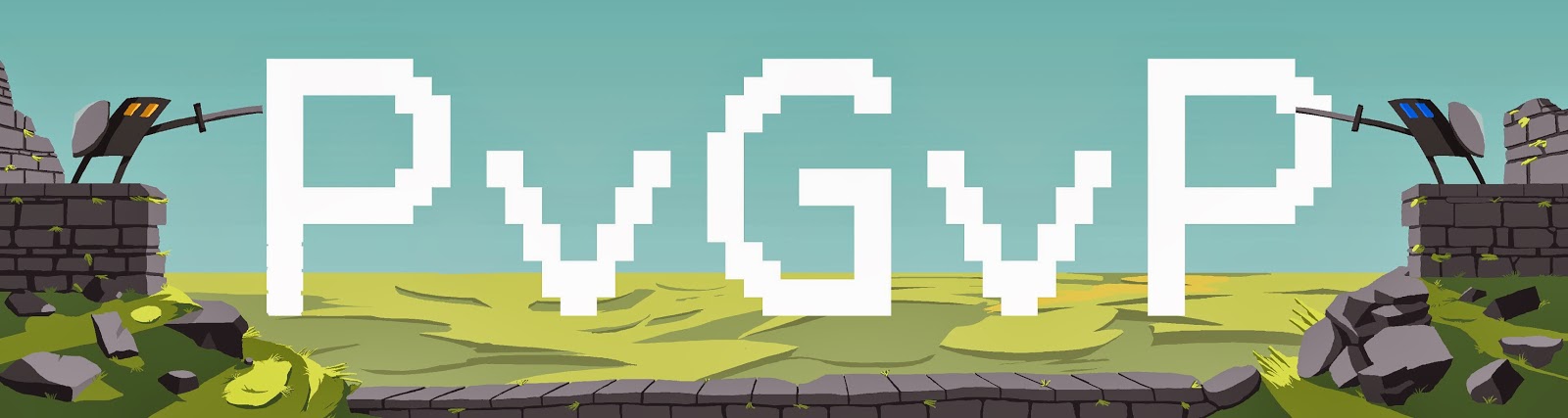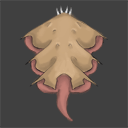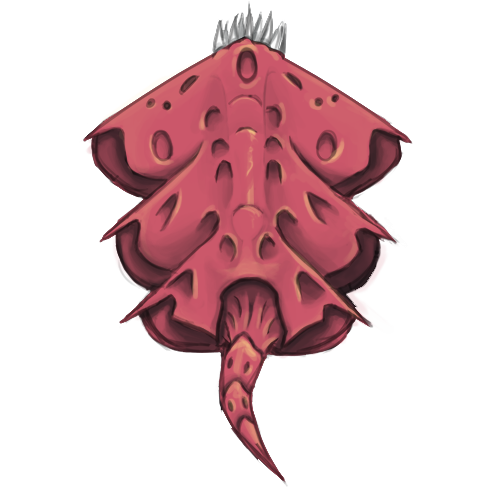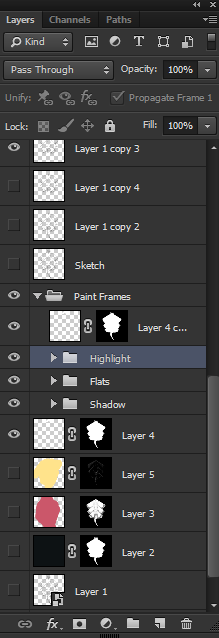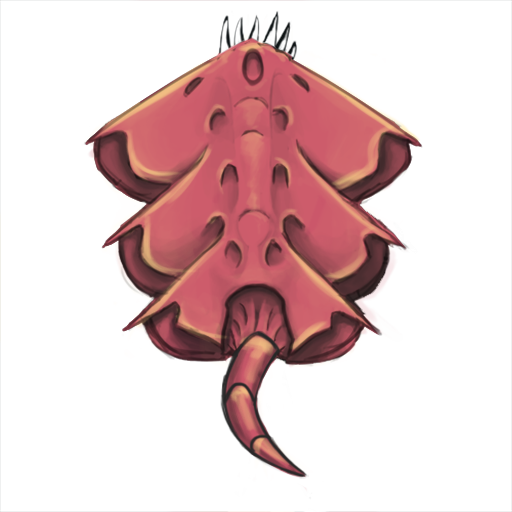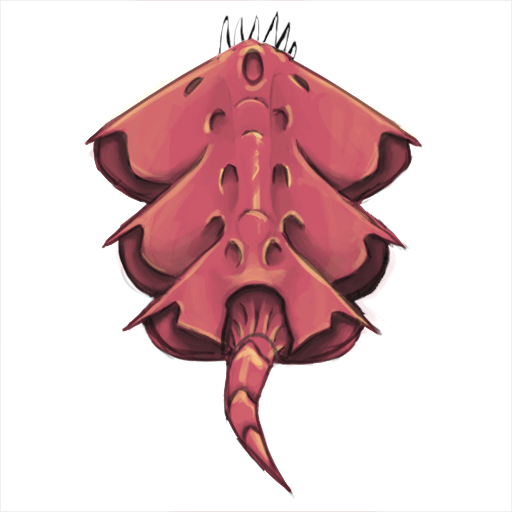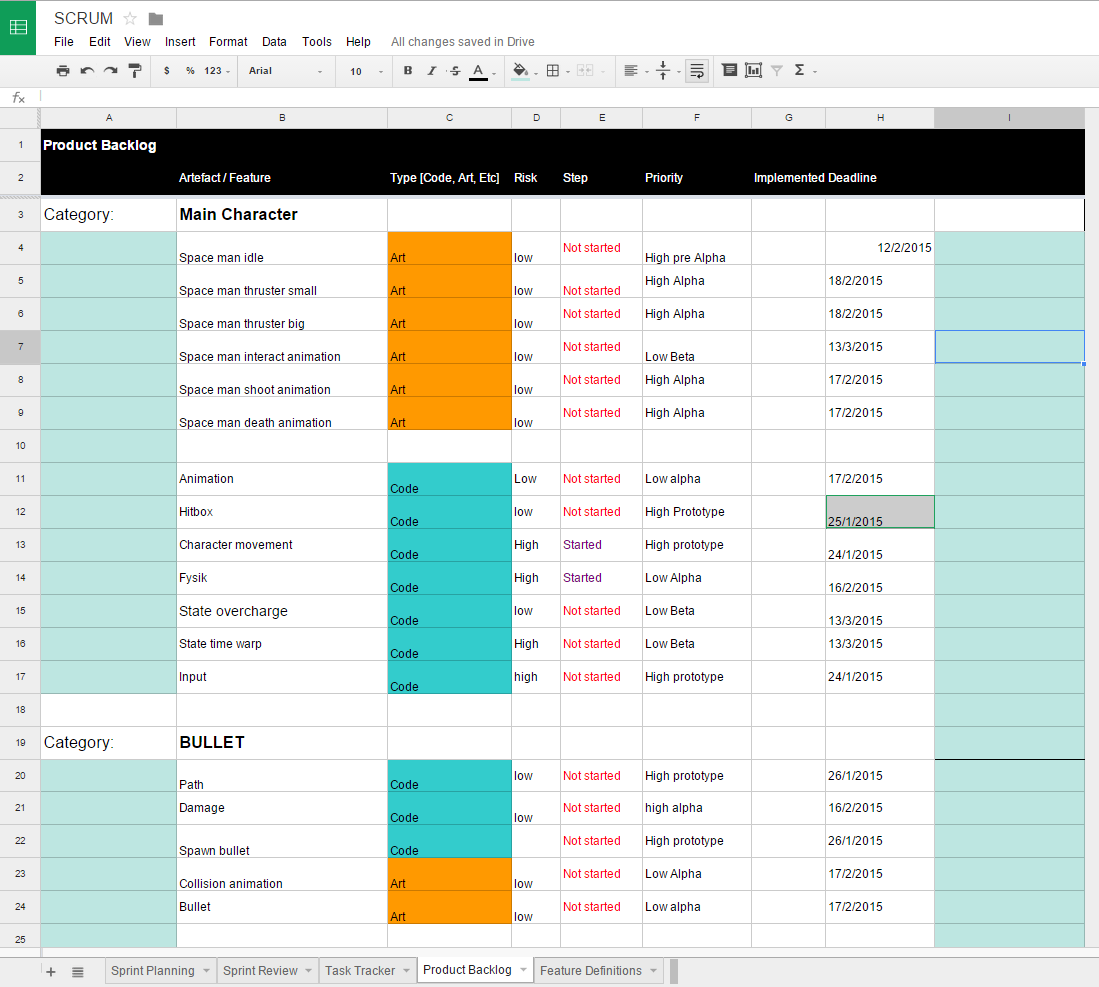Creating an animation for "Enemy 1"
The artifact I've been working on during this past week has been the animation for "Enemy 1".
The animation I've made is going to be used for our the first enemy out of two in our game project.
It will represent our enemy moving around the level and towards the player.
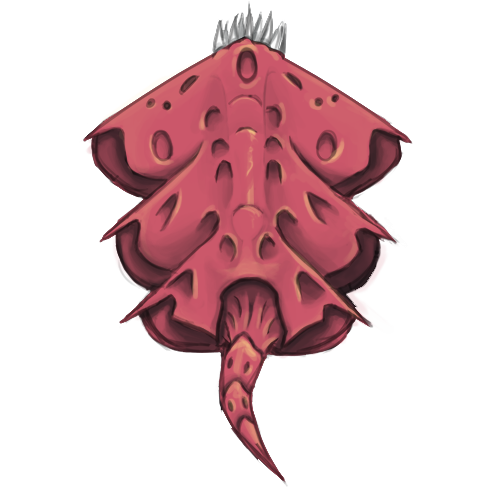 |
| Enemy 1 version 1 |
The animation takes it's inspiration from snakes, moving their tail back and forth, as well as an eel in water, since our game is set out in space with zero gravity.
My foundation for animating the enemy originates from the first sprite I made. That sprite had to be a representation of what the enemy would look like in-engine. So any movement wasn't necessary at the time.
After the test in-engine was successful I started working on animating the enemy. I used Photoshop CS6 during the entire process since it's the software I'm most familiar with.
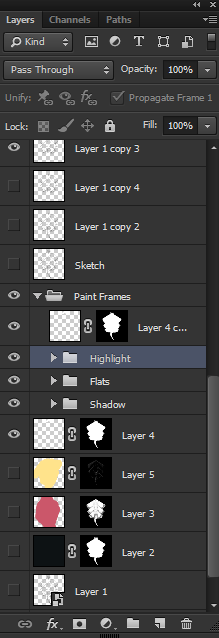 |
4 base layers, respective folders contains
required layer copies for the frames
(10 layers in each folder) |
I had never used the software for animation before, so it was a big learning curve figuring out the various tools available.
The way I used Photoshop to animate was by creating"Frame Animation". The reason I used frame animation and not a video timeline was because of the multiple layers I had already created for the base sprite.
I have yet to figure out how to animate using layer masks with the video timeline option.
I approached the frame animation by creating a new layer for each frame in the animation. Painting every shadow, diffuse and highlight color by hand.
This approach was very time consuming but I had a lot of control over every single frame. I could edit every single detail if needed, the downside was navigating all the layers.
 |
| The Frame Animation Timeline |
After I had grasped the animation tool a bit better, I started to create various loose ideas for how the movement was going to be animated.
This was almost 40% of the work I put into the actual artifact, since it was one big hurdle to overcome. The lack of knowledge with animation was a big set back.
So I had to reference a lot of videos of what to think of when animating. It was a struggle but the end result is decent in my opinion.
I am going to create an iteration on the current animation based off our teachers critique today, animating the entire body moving in synchronization with the tail.
This will give a more believable look to the enemy, and since I have a good grasp on animating in Photoshop now the result will be easier to produce.
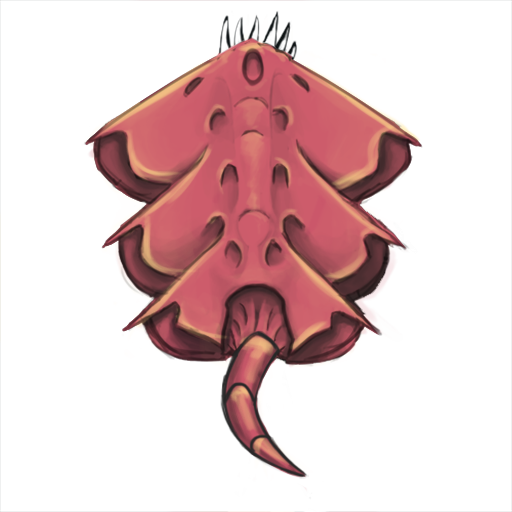 |
| Simplified Version (Enemy 1) |
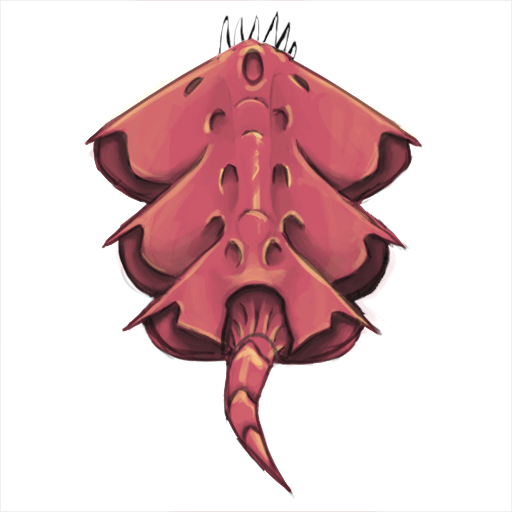 |
| Enemy 1 Animation |